INTEGRATION
JazzHR + ClearChecks
Connect your JazzHR account and order background checks in one-click!
Summary
Our JazzHR integration allows you to order a background check directly within the JazzHR platform.
This integration is designed to incorporate the background check process seamlessly into your workflow. This article will explain and show you how to:
Enable the JazzHR integration with your ClearChecks account
Order a background check within the candidate profile
View the status of the candidates background check
Click to view a candidate's background check
Requirements to Get Started
You must have a ClearChecks account and JazzHR account credentials with persimmon to add an integration.
if you are not a JazzHR customer and would like to get a demo of the platform, please click here.
If you are not a ClearChecks customer, click the button below to create an account, or you may also contact our sales team sales@clearchecks.com to discuss custom packages or volume pricing.
Connect JazzHR to ClearChecks
Step 1: Enable Jazz HR Integration from your ClearChecks Account
Log into your ClearChecks account, and navigate to Integrations & API, click the 3rd Party Integrations tab, or click here for ClearChecks integration settings.
Click the toggle button to enable the Jazz HR Integration
You will get a popup with an api key. Copy this API key to enter into JazzHR
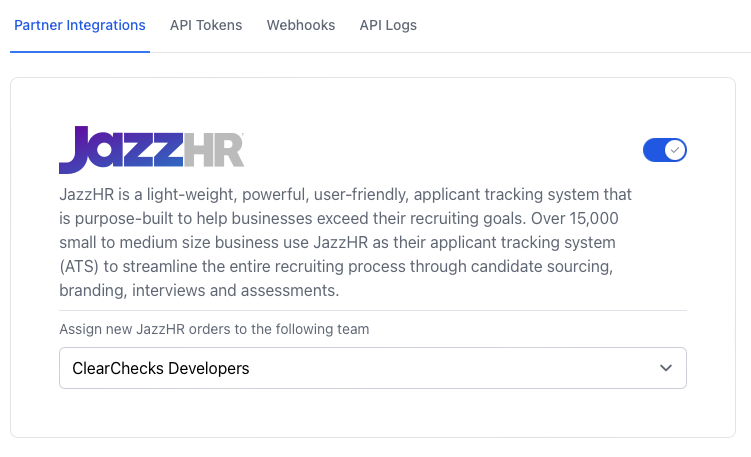
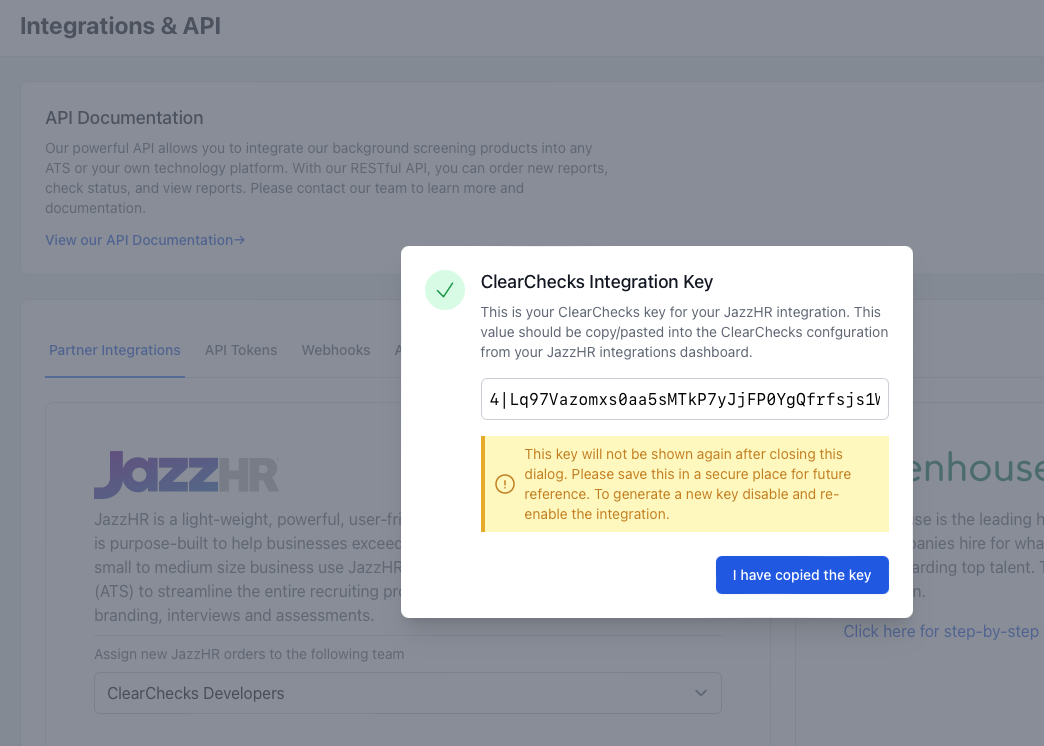
Step 2: Enable ClearChecks in JazzHR
Note: You may need to call JazzHR Customer Support to enable the ClearChecks application tile in your JazzHR account
Login to JazzHR account
Click the integrations tab under Settings > Integrations
Find the ClearChecks integration and click Connect
A popup will appear. Paste your API key copied from ClearChecks.
Step 3: Place Order in Candidate Assessments
Within the candidate profile, click the assessments tab.
Under ClearChecks click Select Package
A popup will show the screening packages and pricing configured in your ClearChecks account
Select the package you want to order on the candidate and click Request Background Check
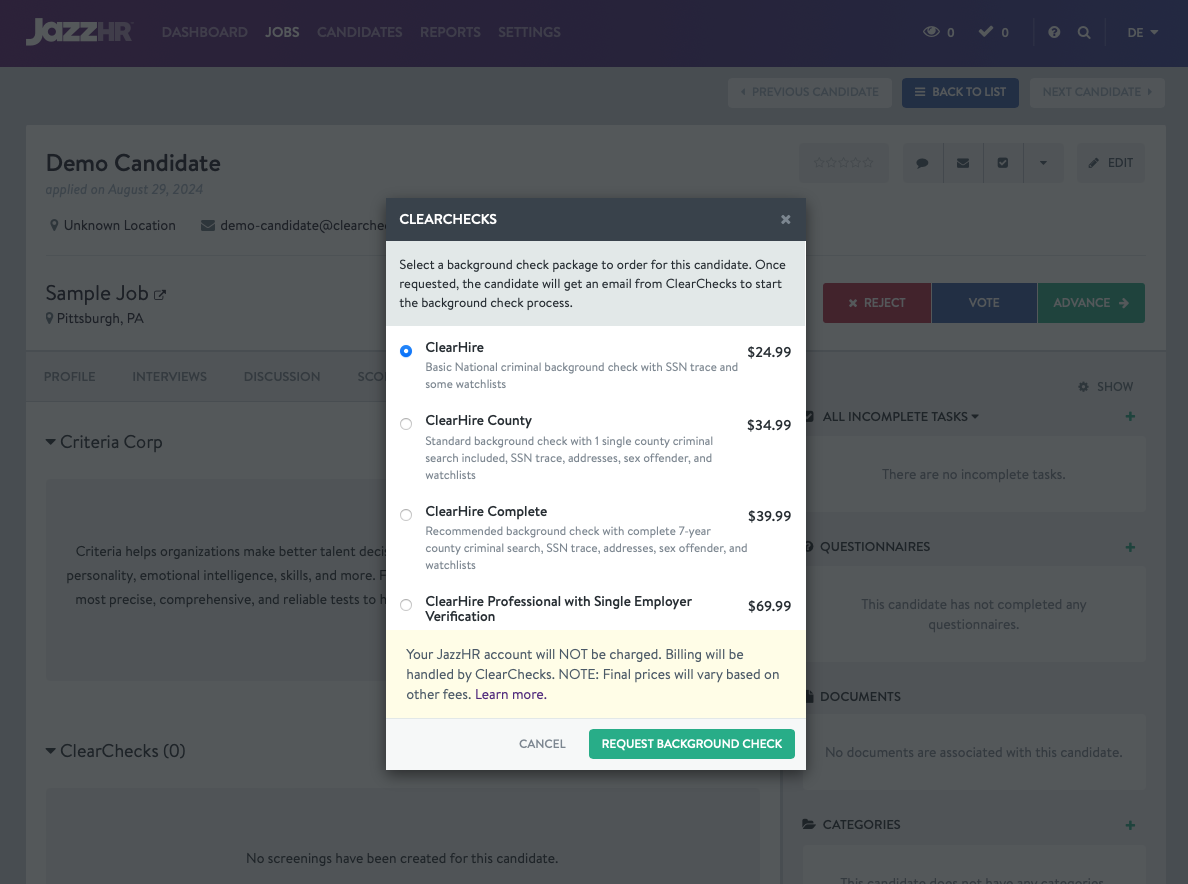
Step 4: How to View Status & Review Background Checks
You can track the status of the background check through a tag on an integration under the assessments tab.
Click View Details to be taken directly to the background check for the candidate.
The status tags are:
Sent to Candidate
In-Progress
Complete
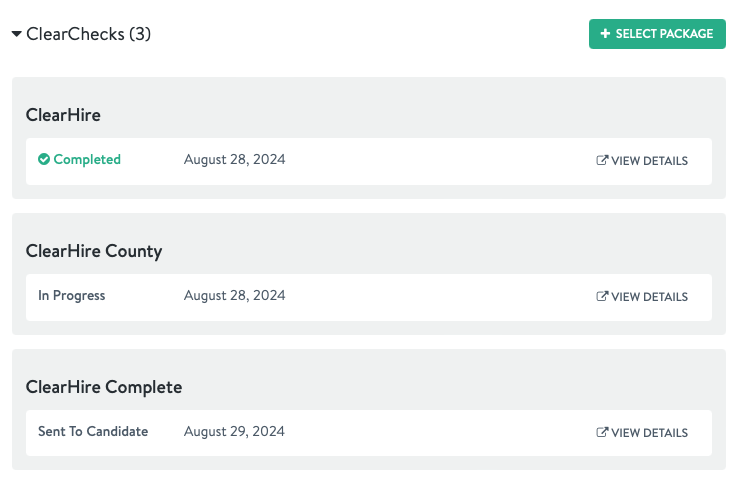
Done! 🎉
Company
Background Checks




